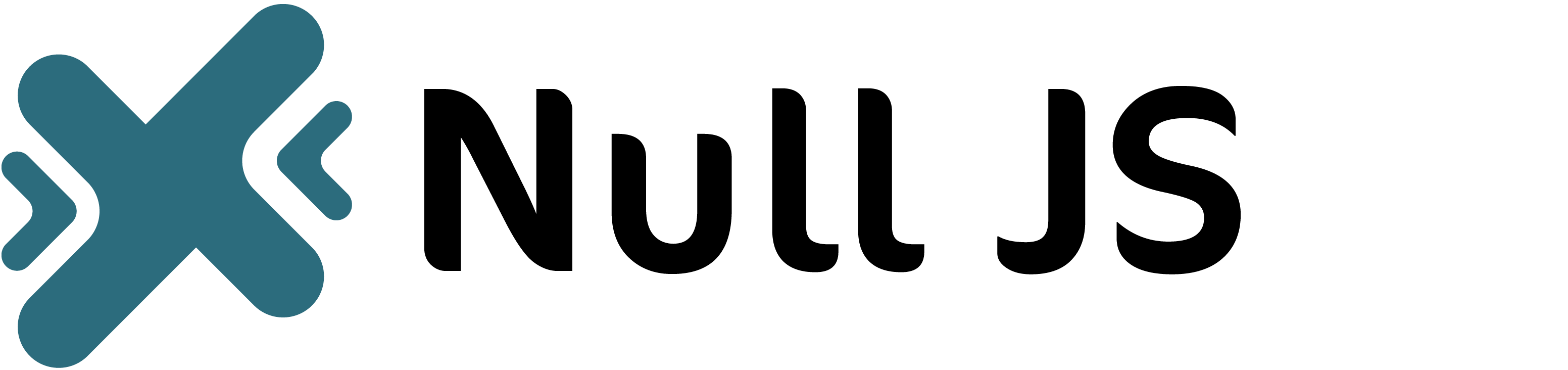Getting Started
Layout
Components
Design
Radio Button
A radio button is a part of form and it is a user interface element allows users to select one option from a list of choices.
Using our class ".null-form-radio-button" , you will get a simple and clean design.
- Basic:
<div class="null-margin-bottom-20 null-display-flex null-align-items-center null-gap-10">
<input class="null-form-radio-button" type="radio" id="Google-Chrome" name="browser" value="Google Chrome">
<label class="null-cursor-pointer" for="Google-Chrome"> Google Chrome</label><br>
</div><!--End null-margin-bottom-20-->
<div class="null-margin-bottom-20 null-display-flex null-align-items-center null-gap-10">
<input class="null-form-radio-button" type="radio" id="Mirosoft-Edge" name="browser" value="Mirosoft Edge">
<label class="null-cursor-pointer" for="Mirosoft-Edge"> Mirosoft Edge</label><br>
</div><!--End null-margin-bottom-20-->Add checked attributes to get the pre-select value:
<form method="get" action="/">
<div class="null-margin-bottom-20 null-display-flex null-align-items-center null-gap-10">
<input class="null-form-radio-button" type="radio" id="Google-Chrome" name="browser" value="Google Chrome">
<label class="null-cursor-pointer" for="Google-Chrome"> Google Chrome</label><br>
</div><!--End null-margin-bottom-20-->
<div class="null-margin-bottom-20 null-display-flex null-align-items-center null-gap-10">
<input class="null-form-radio-button" type="radio" id="Mirosoft-Edge" name="browser" value="Mirosoft Edge" checked>
<label class="null-cursor-pointer" for="Mirosoft-Edge"> Mirosoft Edge</label><br>
</div><!--End null-margin-bottom-20-->
</form>Want radio buttons to be next to each other? then wrap them with flex class:
<form method="get" action="/">
<div class="null-display-flex null-flex-wrap-wrap null-gap-10">
<div class="null-margin-bottom-20 null-display-flex null-align-items-center null-gap-10">
<input class="null-form-radio-button" type="radio" id="Google-Chrome" name="browser" value="Google Chrome">
<label class="null-cursor-pointer" for="Google-Chrome"> Google Chrome</label><br>
</div><!--End null-margin-bottom-20-->
<div class="null-margin-bottom-20 null-display-flex null-align-items-center null-gap-10">
<input class="null-form-radio-button" type="radio" id="Mirosoft-Edge" name="browser" value="Mirosoft Edge">
<label class="null-cursor-pointer" for="Mirosoft-Edge"> Mirosoft Edge</label><br>
</div><!--End null-margin-bottom-20-->
</div><!--End null-display-flex-->
</form>Add the below HTML code to have title for radio buttons:
<div class="null-color-main null-font-weight-bold null-margin-bottom-10">Title</div><form method="get" action="/">
<div class="null-color-main null-font-weight-bold null-margin-bottom-10">Browser Type:</div>
<div class="null-margin-bottom-20 null-display-flex null-align-items-center null-gap-10">
<input class="null-form-radio-button" type="radio" id="Google-Chrome" name="browser" value="Google Chrome">
<label class="null-cursor-pointer" for="Google-Chrome"> Google Chrome</label><br>
</div><!--End null-margin-bottom-20-->
<div class="null-margin-bottom-20 null-display-flex null-align-items-center null-gap-10">
<input class="null-form-radio-button" type="radio" id="Mirosoft-Edge" name="browser" value="Mirosoft Edge">
<label class="null-cursor-pointer" for="Mirosoft-Edge"> Mirosoft Edge</label><br>
</div><!--End null-margin-bottom-20-->
</form>To allow users to select and deselect radio buttons by toggling them, you can add the following code snippet into your JavaScript file:
<script>
// Get all radio buttons
// You can target input[type="radio"] or class .null-form-radio-button
const radioButtons = document.querySelectorAll('input[type="radio"]');
// Store the currently selected value
let selectedValue = null;
// Add event listener to each radio button
radioButtons.forEach(radioButton => {
radioButton.addEventListener('click', function() {
// Check if the same radio button is clicked again
if (selectedValue === this.value) {
// Deselect the radio button by removing its value
this.checked = false;
selectedValue = null;
} else {
// Store the selected value
selectedValue = this.value;
}
});
});
</script>